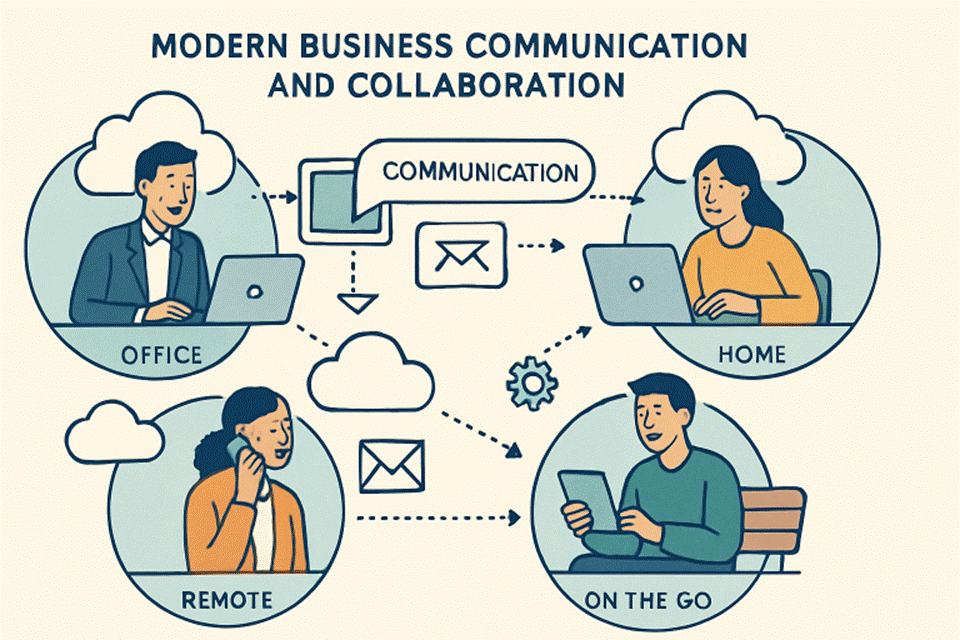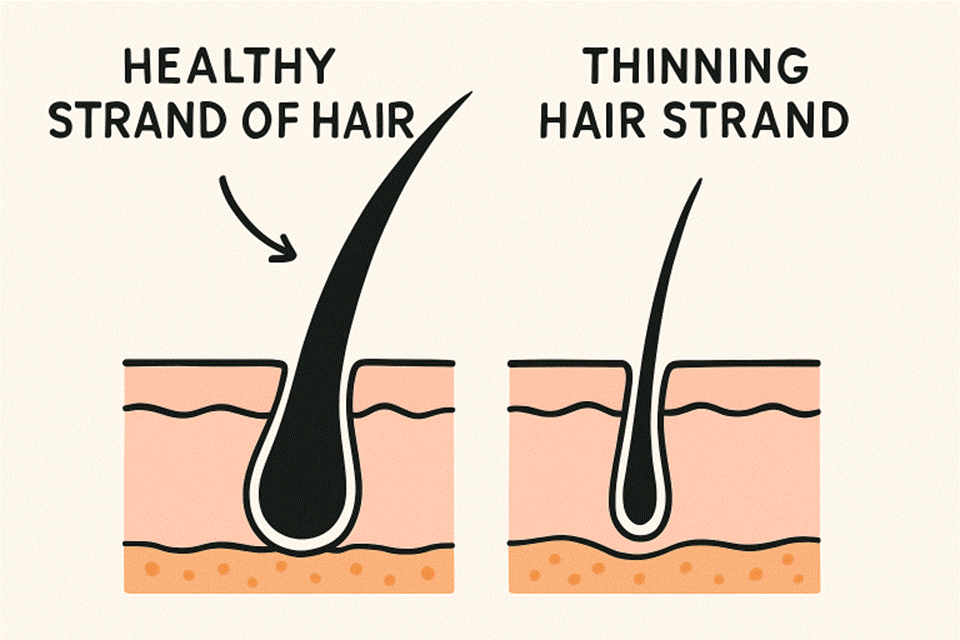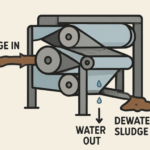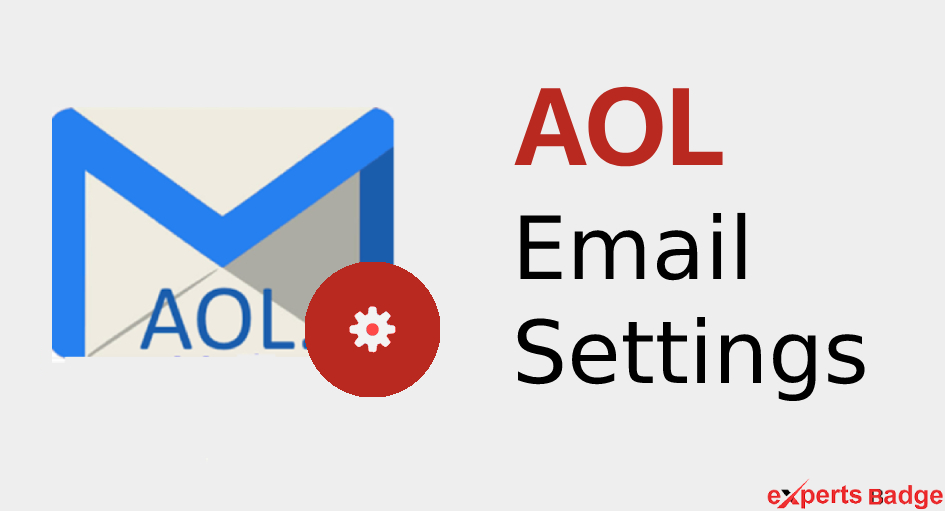If the email settings in your email server are not set properly, then it might give you errors and glitches as time passes by. For this reason it is advised to set the settings properly at the beginning itself. Read this completely to know how to correctly fix the Aol email settings. A complete detail including the IMAP, POP settings will be explained neatly.
Read Also: Why Has My AOL Mail Stopped Working on My iPhone?
AOL:
It is a US based company with the largest internet access and has active millions of users. The headquarters of this company is located in New York, United States.
SMTP and POP/IMAP for AOL server settings:
The AOL server settings for the SMTP, pop or IMAP email must be set as the following.
AOL SMTP settings:
The settings for the AOL SMTP settings must be set as
- The server name for the SMTP must be smtp.aol.com.
- Port for the SMTP should be set as 465.
- TLS/SSL encryption has to be set in the encryption setting.
- Next in the place of SMTP username and password, you must type the aol email address and its password.
AOL IMAP server settings:
The following are the aol imap settings that must be set up in your AOL email account.
- The AOL IMAP server settings must be set as imap.aol.com
- Port of the server also must be entered as the 993.
- Then the encryption must be set as SSL and again the username and password must be AOL email address and password.
AOL POP mail server settings:
- The server name of the AOL POP mail server must be set as the pop.aol.com
- Port number must be selected as 995 and the encryption must be SSL.
- Again the username and password must be your AOL username and its password.
Note: Also while you type your email address, ensure that you enter the full email address with its domain name. The SSL encryption is available in both incoming and outgoing mail.
Read Also: 8 Simple Methods to Fix AOL Mail Not Working on iPhone Issue
How do I set my AOL server settings?
Through the mail application that you are using, you can easily set the AOL mail settings by yourself.
Step 1: First, you will have to visit the Microsoft Outlook mail application.
Step 2: Then go to the file and then click on the info and then on the account settings and finally tap on the server settings.
Step 3: After that click on the outgoing mail and set the settings that are given below.
AOL SMTP settings:
Server name must be set as smtp.aol.com
Server ports have to be chosen as 465.
Encryption should be either SSL or TLS.
Choose yes in the authentication required.
Then the AOL SMTP username and password have to be your full AOL email address and its password.
AOL POP and IMAP settings:
If you are having an Outlook application, navigate to it and then click on the file option and then to info and click on the account settings and finally tap on the server settings.
After that you will have to click on the incoming mail and enter the network settings that are given below.
Incoming server protocol for AOL mail settings:
AOL POP settings:
The AOL server name must be entered as pop.aol.com
995 must be the port name of the server.
Enable the SSL encrypted connection.
AOL IMAP settings:
Now the IMAP server has to be typed down as imap.aol.com.
The server port has to be chosen as 993.
Then you will have to enable the SSL encryption.
Issues that occur when settings are incorrect:
When you do not enter the settings given above correctly, you may face issues while sending or receiving any mail or login issues. So once you set the settings correctly, all those errors that you have found will be fixed.
This is how you will have to fix the aol mail server settings correctly and thus avoid various bugs that are found in relation to your mail. You can set AOL not only on Outlook, there are different email clients available with which you can access your AOL account pretty quickly and easily.
Another best thing about AOL is that you can customize your account, according to your need and desire.