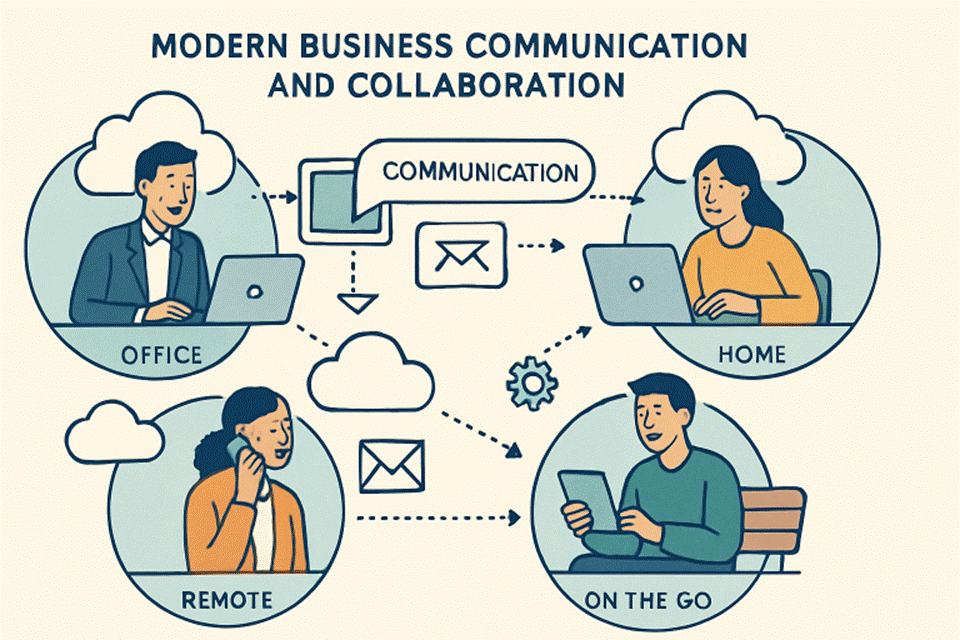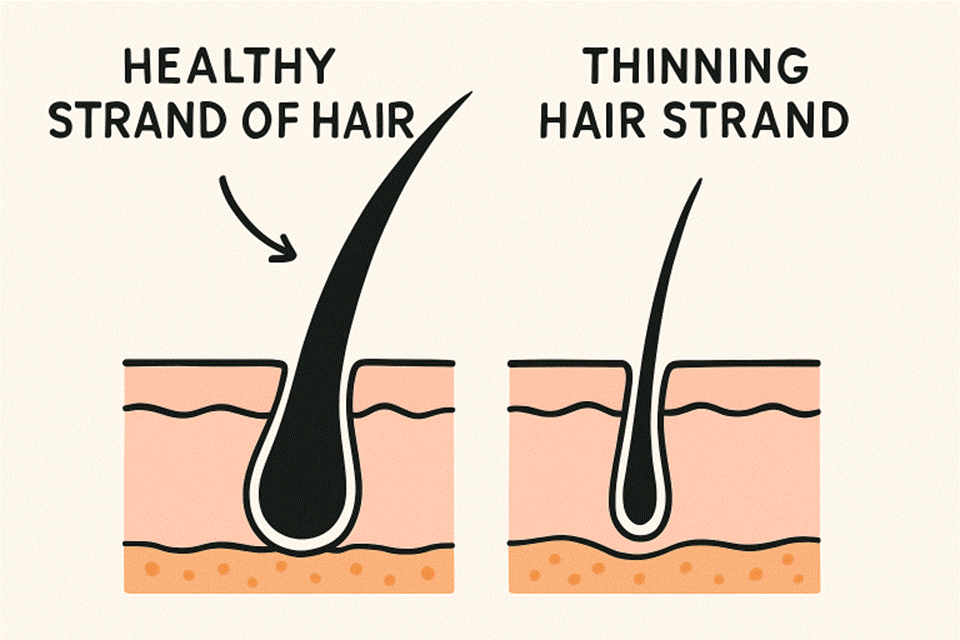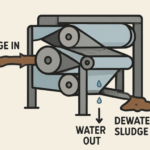The printer is one of the essential peripheral gadgets today. From offices to homes, having a printer has become a necessity. Earlier, printers were only for taking printouts and were very slow. But today, printers are pretty multifunctional. You can use a single device to take the printouts, fax, and scan. Unlike earlier, now you can connect the printer to several devices like PCs, phones, Mac, etc. If you want to use one printer on several devices, you can easily add it to the shared network. New printers barely face issues and they are very robust. But there are some issues that you may face while using a printer.
Common reasons behind printer connection and not responding errors
- You are using a faulty cable or USB port
- The router is not working correctly
- You have installed an incorrect printer driver
- The firewall is blocking the connection request
- Essential printer services are not working
- Printer files are missing/corrupted
- Your printer can’t find the required cartridge
Resolving printer connection and not-responding error
Restart the printer
When the printer shows an error, you should try restarting it. Your printer can get errors when its essential services are not working correctly. Many times, printers stop responding when the user sends a new command when the printer is already busy with other tasks. The services can’t respond to the new command and get into error. To fix the error, you can try restarting the printer. Ensure that your printer is on, and eject the power cable from your printer. Lets, wait until the printer gets fully dead. Now reconnect the power cord to the printer and the printer services will run from the beginning. Now try to reconnect the printer and check whether it’s working or not.
Check the printer’s cable
For the connection error, you should immediately check for the printer’s cable. On PCs, people usually use the cable for connection. A wired connection offers way better speed than a wireless connection. If the printer is not connecting, remove the cable from both devices. Now you have to check the ends of the USB cable. If you see any damage, get another cable for the printer. You can also try connecting another device with the cable to check whether it is working or not. Get a high-speed cable for the printer as it won’t connect to the low-speed cable. Your printer can show a connection error if the cable is connected to a faulty USB port. Use another USB port for the printer connection and ensure that the port is not loose.
Check the router and WPS pin
Sometimes the user wonders why is my wireless printer not responding to my computer. The printer works fine on a wired connection but starts showing issues on a wireless connection. You can face this error when the router or WPS pin is not working correctly. Go to the router and check for connection issues. Press the WPS button to restart it. On the printer, press the Wi-Fi button, and the printer will start inspecting the network near it. Check the printer screen and choose the SSID. After choosing the SSID, the printer will get connected to the network and you can take the printouts.
Use printer troubleshooter
Many of the printer errors can be repaired by running a printer troubleshooter. The troubleshooter is an inbuilt utility function of the computer. It will check for all the printer-related files on the PC. Open the connected PC and go to the Update and Security tab. Choose the troubleshooter function and hit on Printers. The troubleshooter function will start checking the printer files. If the files are corrupted or missing, a troubleshooter will fix them. After running this utility tool, restart the PC and reconnect the printer device.
Check the printer’s driver
Your printer will show issues when the driver is not working. Printers need a driver to communicate with the commanding device. Whenever your printer is connected to a PC or phone; you need a driver. Check the connected device for the printer software. If you don’t have the printer software then install it. The driver for different OSs will be different. Every printer model has a unique driver. You can’t use the same printer driver for different models even if they are of the same brand. Open the system and check for the driver and install its latest update. If the driver files are corrupted or missing then uninstall it. Delete all its files and install a new driver on the system.
Check the network’s firewall
Many times the printer stops working in the network due to the firewall. Today lots of people use firewalls to secure their network. The firewall checks for all the traffic on the network. It also checks the connection requests from other devices. If any of the requests seem suspicious, firewalls will not accept them. Sometimes the firewall mistakenly suspects the printer connection request as malicious and restricts the connection. To connect the printer, you have to disable the firewall temporarily. Now retry to add the printer to the network. Once you are done with your printouts or scans; disconnect the printer and enable the firewall. If you often use the printer then you can add it as a trusted device. After adding the printer to trusted devices; your firewall won’t check it for malware or any threat. It will directly allow the printer connection.
Reinstall the cartridges on the printer
A printer can get errors when it can’t find the required cartridge. If the cartridges are not installed correctly, the printer won’t work. You should check the cartridge’s status on the printer. If your printer is unable to recognize the cartridge then uninstall it. Check the cartridge pins and now insert them correctly; ensure that the pins are touching the contacts. While installing a new cartridge, you have to check for the protective clips. These clips are used to protect the cartridges from mishandling. But you need to remove those clips before installing the cartridge. Remove those clips carefully and then install the cartridge on your printer. After installing the cartridge, recheck the slot status. If the printer is recognizing your cartridge, it will start taking printouts reliably.