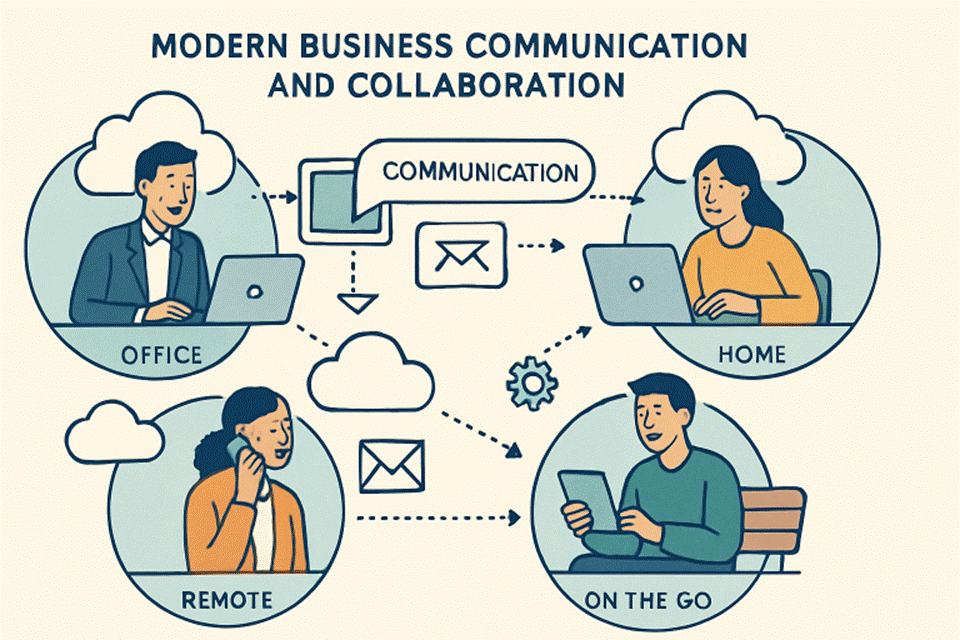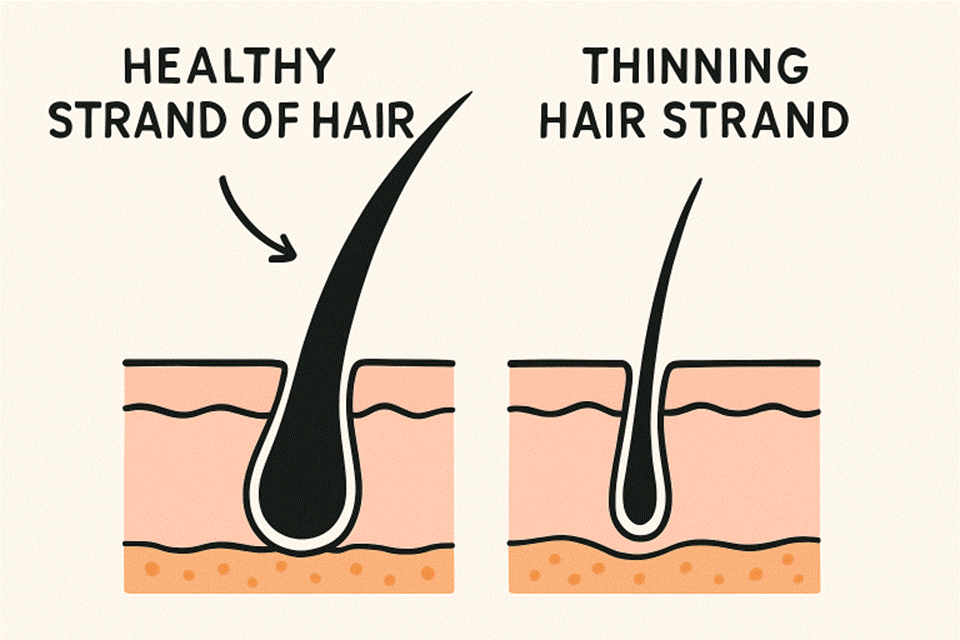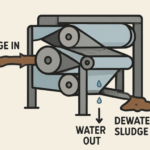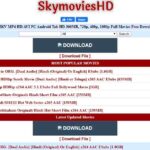If you own a Netgear router, you’re probably well aware of the numerous advantages it offers. The list of advantages seems to go on and on, whether it’s having a fast internet connection or being able to connect several devices to the network.
Despite its impressive features, the WiFi device is susceptible to technical problems like the routerlogin.net Netgear not connecting to the internet. Unfortunately, these issues can baffle your WiFi experience.
Well, what’s the point in getting messed up with your router issues when we’re here to help? In this article, we’ll enlist the most common issues users have with their Netgear routers as well as explain how to fix them without any hassle. So, without any further ado, let’s get started!
Fix Most Common Netgear Router Problems
How to change the SSID of the Netgear router?
The default SSID, commonly known as the network name, is assigned to each Netgear router. However, if you want to keep your WiFi device safe from unauthorized users, you’ll need to change it. If you’re having trouble changing the SSID of your WiFi router, try the following:
- Log into your router using the www.routerlogin.net web browser on your computer.
- Go to the Wireless Settings option after you’ve successfully logged into your device.
- In the given fields, type the new network name and password, then click the Save button.
- Now you must wait for the modifications to take effect.
That’s it! This is how you can change the SSID of your WiFi router.
Why Netgear router isn’t connecting to the internet?
Another significant issue that people have with their routers is that it frequently disconnects from the internet. Follow the guidelines below to get rid of the issue:
- To begin, check that your device is located in the right position.
- After that, make sure the WiFi router is getting enough power.
- Restart your WiFi device.
- Keep the router away from WiFi interference causing devices.
- Check whether you have completed the routerlogin.net setup process in a proper manner
Is the Power LED light on your router unstable?
Blinking power LED light is one of the most irritating issues that people face when setting up their routers. But we’re not going to let you suffer the same fate. To quickly resolve this issue, follow the fixes given below:
- Make sure the power outlet you’re using isn’t damaged.
- You could also try restarting your Netgear WiFi router.
- If you have connected the router to the modem wirelessly, then consider connecting both the devices with the help of an Ethernet cable
This will help you get rid of the blinking power LED issue on your Netgear router.
5 GHz band isn’t detected by the Netgear Router
Is your Netgear router unable to detect the 5 GHz bandwidth? Don’t worry. Here’s how you can fix it:
- Log into your Netgear router using the routerlogin.net admin password.
- Click the Wireless Settings option after you’ve logged into your device.
- Locate the Channel option. Select the channel you wish to change to once you’ve discovered it.
- After that, press the Apply button and wait for the changes to take effect.
Now, check if your router can detect the 5GHz band.
Unable to reset Netgear router?
Sometimes, users need to take their routers back to the default settings. If you are looking for the same, here’s how you can get success with the process:
- Disconnect the router from all the connected devices.
- Make sure your router is plugged in and the power LED on it is turned on and stable.
- Locate the Reset button on your router and press it.
- In a while, the device will get restored to its default settings.
Once done, you need to configure the router again for getting the most out of it.
This is all about fixing the most common issues related to a Netgear router. Let us know in the comments how did you find the post.