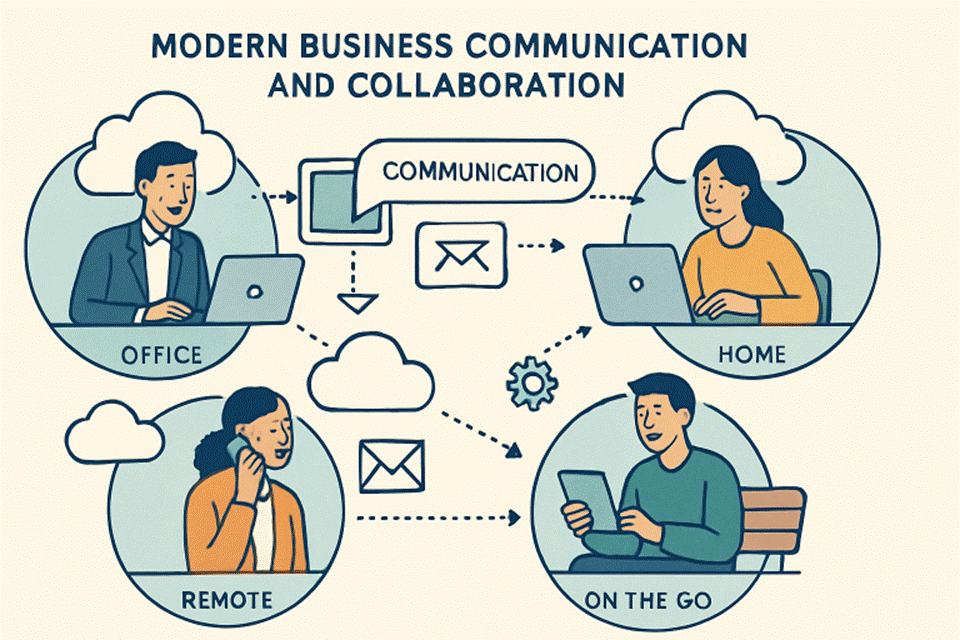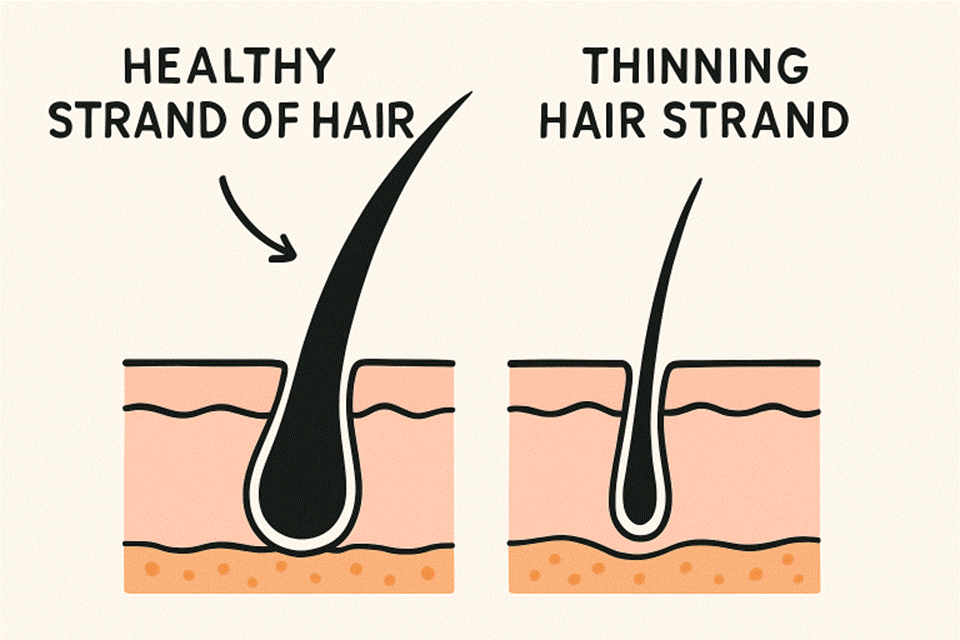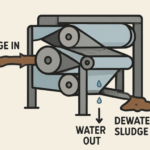Do you know the Rockspace extender setup process is quite easy? Yet, most users face a lot of hassle while setting up the extender. If you are one of them, you have come to the right place. You are going to learn how to do Rockspace WiFi extender setup.
Moreover, you further are going to learn various tips to resolve issues that you confront. With that said, let’s get going and learn how to start and get through the extender setup process. Keep reading to ensure you have a seamless setup process.
Steps for Rockspace Extender Setup
Set Extender
Before beginning the Rockspace extender setup process, there are some prerequisites. The first one is setting up your extender physically. You need to ensure that the extender is getting the proper power supply. So, choose a perfectly working wall socket.
Plug the WiFi range extender into a power outlet and press the power button. You need to wait for the LED lights to turn on and get stable. After that, your extender is ready to go to the next step.
Connect to Router
In the next step, you need to connect the Rockspace WiFi range extender to the host router. That is important so that the range extender has access to the internet. So, get hold of an Ethernet cable and connect it to the extender and the router.
However, you can also link them wirelessly. When you use this method, make sure the distance between the devices is optimal for a stronger connection. Hence, you must know about the router’s WiFi range.
Choose an Ideal Place
As mentioned above, the distance between the devices is crucial. Along with that, the right extender placement is also important. You can’t just place them anywhere you wish. Rather, the chosen place should be ideal to ensure that extender performs perfectly.
Hence, remove all the objects surrounding the extender that could hamper its working. A few good examples are reflexive surfaces, metal objects, fish tanks, and heavy electrical appliances. Keep all these objects in check while placing your extender.
Turn on Computer
To do setup, you need to access the extender login page. That is where a computer comes in handy. So, plug a computer or laptop into a power source and turn it on. Make sure the power outlet you choose gives a consistent and stable electric current.
Furthermore, the cable you use to connect your computer to the wall socket should be in perfect condition. Make sure there are no cuts or the cable is not worn out.
Open a Web Browser
Once you have a perfectly working computer, you need to launch a web browser. However, the web browser that you choose should be up to date. Also, it should be compatible with your computer. Using an old web browser could provide you with different results.
So, make sure you choose the right web browser. Not just that, in case you are already using a web browser, you should clear its cookies and cache files. That removes any issues from the chosen web browser.
Enter Official Web Address
With a stable web browser, you can access the Rockspace WiFi extender login page. However, for that, you need to enter http //re.rockspace.local. You have to be very conscious while entering the web address. Moreover, the location where you enter details also matters a lot.
So, you need to ensure that there are no typing errors from your side. Hence, turn off the Caps Lock keys so that there are no mistakes when you enter the official web address.
Do Extender Login
After the Rockspace WiFi log-in page opens, you need to have extender login details on your side. So, get hold of the user manual and read it. You get access to the default login username and password. Make sure you don’t commit any mistakes while entering the data.
Click the Log In button after entering the login details. That is going to open the extender management page. Thus, go through the on-screen instructions to complete the Rockspace WiFi extender setup process.
Conclusion
Following all the steps mentioned above will help you complete the Rockspace WiFi extender setup process without any hassle. Make sure you ponder over tips mentioned between the lines. After that, you can rest assured to have a hassle-free process.