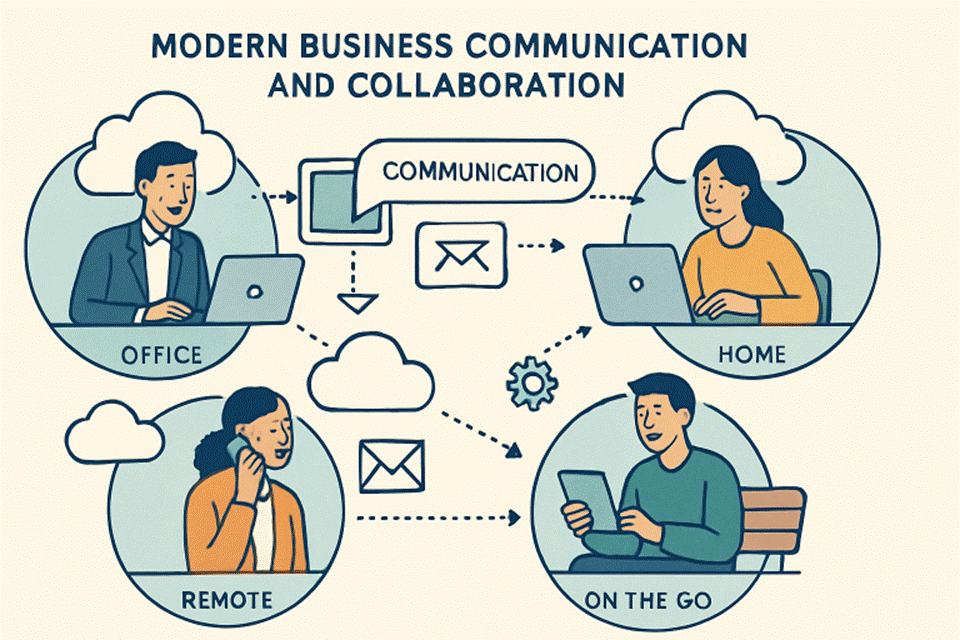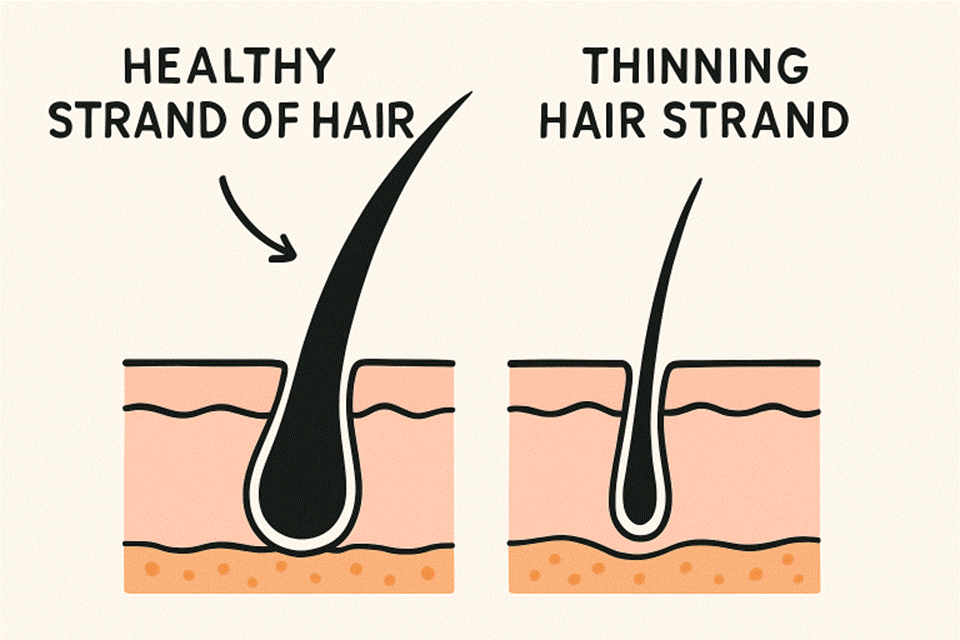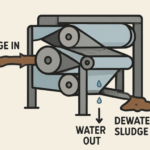Netgear Nighthawk router login is an essential step, no matter whether you are trying to configure the WiFi device or looking to change its settings. Although getting access to the Netgear router login page is not rocket science, still some users find it a complicated task. If you are struggling while accessing the login page of your Netgear Nighthawk router then this guide is what you need to check. Read on the steps below and find out how to do Netgear Nighthawk router login.
For your information, there are two different methods using which you can get access to the login page of your Nighthawk router, either using a web browser or with the help of the Netgear Nighthawk app.
Below we are going to shed light on both the methods one by one. So, stick to reading!
Netgear Nighthawk Router Login via Web Browser
Before you get started with the process, make sure the antennas (if available) of your router are properly installed.
- Now, plug in the router to a power socket and set the power button to the on position.
- The power LED on your WiFi router will turn green.
- Time to connect the router to the modem. For this, you can either use an Ethernet cable or execute the process wirelessly.
- As soon as a stable connection between both the devices has been established, get access to your PC and open a web browser on it.
- Although you can access the Netgear Nighthawk router login page using any web browser, however, make sure the one you select must be updated with the latest software version. Moreover, the web browser must be free of the junk of cache and cookies.
- Now, type the default web address of your Netgear router into the address field of your web browser and press the Enter key.
- Don’t commit any typing mistakes in the web address. Else, you will get redirected to a third-party site or get stuck with an error message saying routerlogin.net not working.
- Completion of the above steps will take you to the login page of your Netgear Nighthawk router.
- Reaching here, you can type in the default details of your router to the given fields and complete the login process.
Note: If you have ever changed the login details of your Netgear Nighthawk router, it is suggested that you make use of the changed username and password. Else, you will get welcomed by the wrong password screen.
This was all about how to log in to your Netgear Nighthawk router using the web browser. Now, let’s reveal the other method. Here it is!
Netgear Router Login via Nighthawk App
You can also access the dashboard of your WiFi router using your smartphone. However, for this, you need to first install the Nighthawk app on your device. Here’s how:
- Unlock your phone and access the Play Store or App Store.
- The good news is that the app is available for both Android and Apple devices. So, you can get it as per the availability of the operating system of your device.
- In the search field, type Nighthawk.
- As soon as you locate the app, download it on your device.
- Make sure your download the latest version of the Netgear Nighthawk app.
- Upon the completion of the installation process, launch the app and get agreed to its terms and conditions.
- Now, get access to your extender. Make sure it is connected to your home WiFi router and is powered on.
- Connect your smartphone to the internet and again get back to the app.
- You will be asked to log in to your extender using the app.
- Enter the login details you have used for creating a Netgear account.
- The moment you enter the login details to their respective fields and tap Log In, you will find yourself on the setup wizard of your router.
Congratulations! You have completed the login process using the Nighthawk app.
It is expected that all your router login queries have been resolved after reading the steps given above. Let us know in the comments how did you find the post!