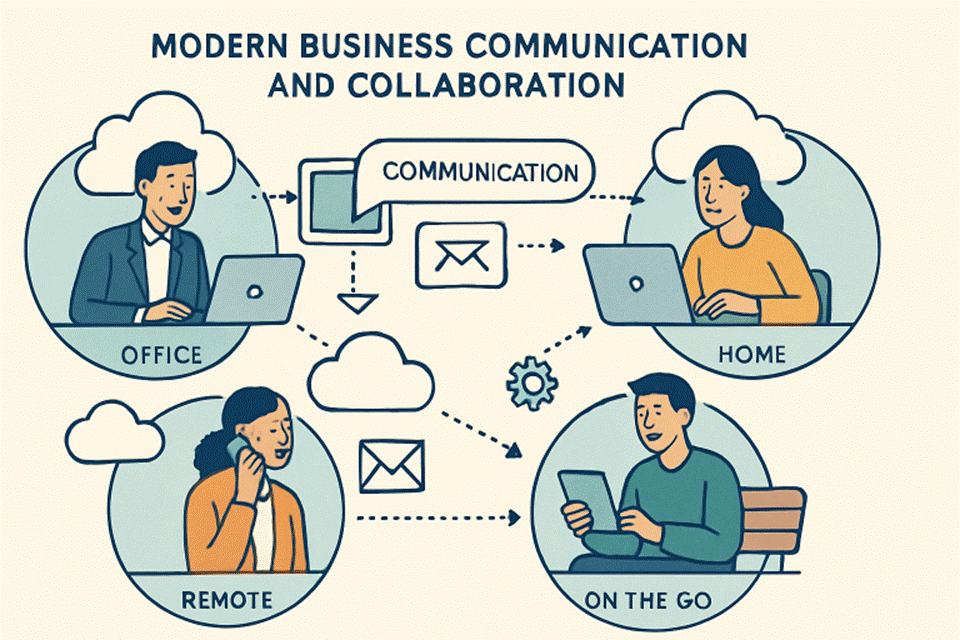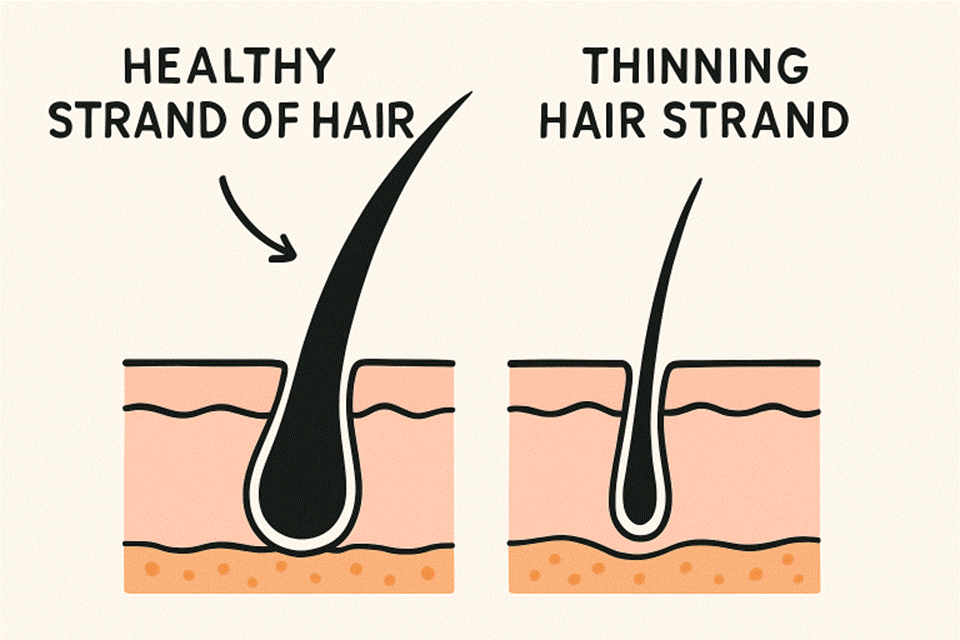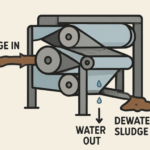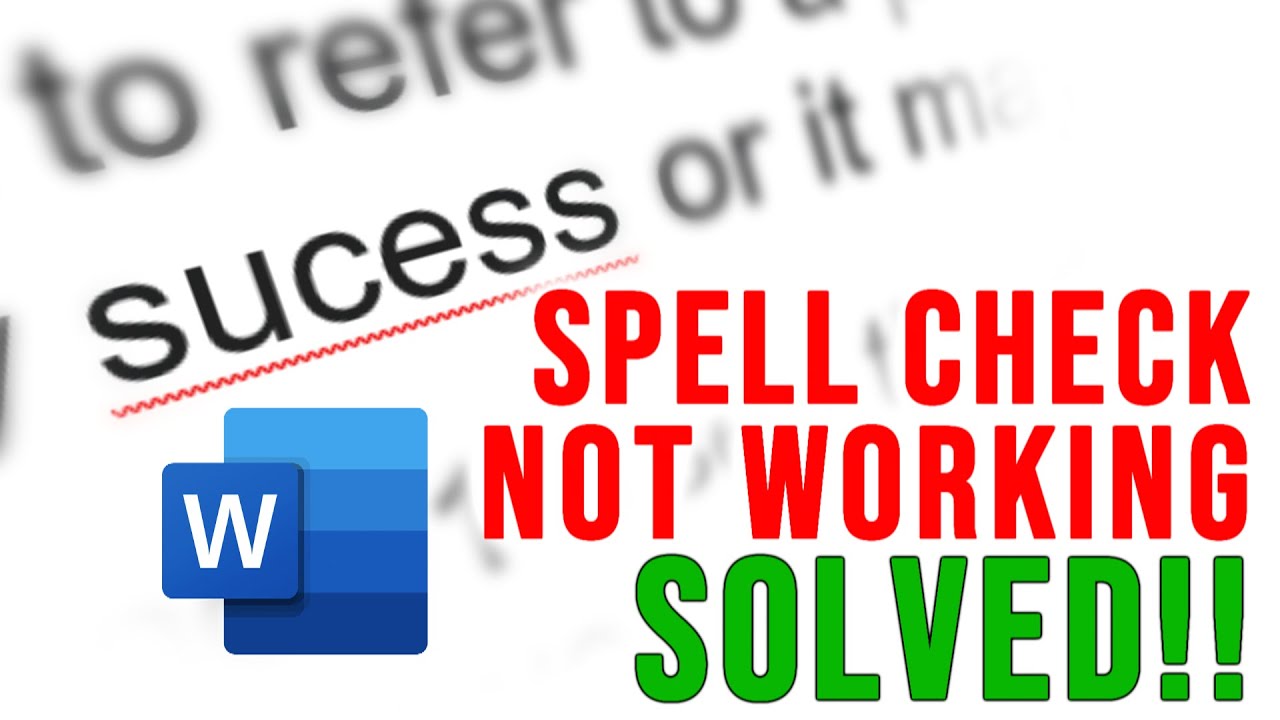Every product offered by Google strives to offer its users an excellent experience. It is the same with Gmail. It is frequently developed by programmers who keep adding more features. Spell check is among the most useful features in email. But, at times, users might discover inexplicably technical issues. In the end, they might be able to complain regarding Gmail spellcheck not functioning. It could be quite a hassle for the users because the correct spelling check corrects spelling and grammar mistakes when you write email messages. It ensures you will deliver professional, correct mail to your customers.
However, there are solutions to address this issue. Check out this article until the end to find out about the various solutions.
. . . . . . . . . . . . . . . . . . . .What is the reason Gmail Spell Check not working?
Most of the time the automatic spellcheck feature in Gmail is always activated. If you notice that it isn’t functioning, these may be the cause.
- The spelling check feature isn’t working within your Gmail.
- The spell-check feature isn’t available in the browser.
- You’re experiencing a slow internet connection.
- A malfunctioning device configuration.
- You’re using an old browser.
- App servers that are not working properly.
Troubleshoot Gmail Spell Check is Not Working
It is easy to fix the spell check Gmail issue for the Windows PC. Here are the best solutions to try.
1. You can enable Spell Checker in your Gmail Account
Check whether you’ve turned on your Gmail spelling checker. If not, follow these steps to enable it.
- Log into your account and click on the ” Create option to send an email.
- Then tap the three dots that are on the right-bottom of the new Message window.
- Choose the option ” Check spelling.’
- This action activates this spell-checker. It will now find and highlight mistakes in typing that can lead to spelling mistakes. It is possible to click on the misspelled word, then select the correct spelling.
- Click ‘ Re-Check‘ to run the spell-checker after you’ve written your message.
- You can also alter the language by tapping on the tiny drop-down menu next to Re-Check.
2. Make sure to check Gmail Servers
In many cases, spell check is being unable to work on Gmail in the event that servers for Gmail have gone down. To verify the issue visit the Google status page. You can check the current state of their various services.
If you experience a glitch on your platform, it’s best to can’t do anything other than wait for Google to fix the issue.
. . . . . . . . . . . . . . . . . . . .3. Reboot Your System
It’s also possible your Gmail has stopped checking spellings due to an intermittent glitch on the device. This means that you need to restart your entire system. It will remove any temporary issues which cause software to operate incorrectly. To restart your computer take these steps.
- First, open the ‘ Start menu in the taskbar. Start by pressing the Windows icon.
- Next, click on the ” Option for Power Options Then, go to the’Power Options’ tab.
- Then, click the Restart Option. This will restart the entire system.
- Make sure that spell check is working properly in Gmail.
4. You can enable Spell Check in Your Browser
Spell check may not be working in Gmail If your browser goes without error. The best way to solve the issue is to reboot the browser itself. This will trigger spell-check to begin working. It’s very simple for you to reboot your web browser. Simply tap the “X button at the top right corner. This will block the browser from running. In the next step, launch it and log in to Gmail.
If you notice that Gmail is not checking for spellings, it can turn on it through the settings for your browser. The steps needed to activate spell check in different browsers are listed below.
Chrome
- Start the Chrome browser, then click the three dots icon in the top right.
- In the menu bar, click to open the ” Setting Option.
- Select on the ” Advanced‘ option that is on the left. Next, select ‘ Language.’
- Make sure you enable” spell-check’ feature.’
- Select the option ‘ Enhanced spell check located under section ‘ languages Section.
Firefox
- Start the Firefox browser, then click” menu‘ button in the upper right-hand corner.
- Then, select ‘ Options.’
- Within the General area, look for” language Option.
- Make sure you check the option to Make sure you check the spelling when you enter.’
Safari
- Start your Safari browser, then press to the edit” button.
- Move your mouse over the ‘ Spellings and Grammar Click ‘ Check the spelling while typing.
Microsoft Edge
- Start your Edge browser.
- Click on the ” menu‘ icon and then select”Settings.” Setting Option.
- Now, enable ‘Spelling check.’
5. Remove the browser extensions
Browser extensions could also be the reason Gmail has stopped spelling-checking on your system. Many extensions like Grammarly offer a grammar-checking function on the websites you go to. If they’re activated, Gmail’s spell checker will not function. You can turn off the browser extensions using these steps.
- Navigate to your preferred browser, then select ‘ More Options to open Settings. Options.’
- Go to the Extensions Click on the tab’Extensions.
- Last but not least, turn off Grammar or spell check extensions in the browser.
- Then, go back to Gmail and verify if its spell checker is functioning.
6. Switch on Spelling Suggestions
You can disable the spell-checking function of Gmail. This means that you’ll notice Gmail spell check is not functioning when you type emails. Make sure that Spelling Suggestions is enabled. These are steps to follow to enable it.
- Start by opening Gmail using your browser on the web.
- Then, click the ‘ Gear icon in the top right on the display.
- Then select ‘ See All Settings.’
- In the final step, scroll down and locate” spelling tab. Make sure whether ‘ Spelling Suggestions are turned on.
- Try writing another email. Check if the spell-check feature is working properly in Gmail.
7. Repair the Slow Internet
Another quick fix in the event that you notice Gmail not checking spellings is to investigate your internet speed. The slow internet is unable to fully load all the functions of Gmail. Spell check is among the features. Also, check speeds of internet access on your computer or your mobile phone. It can be found through sites such as fast.com as well as speedtest.com.
The Final Words
The experience of finding Gmail spell check is not working while you write many emails may be frustrating. If you are in this situation you are able to take the different steps that are described in this article. It will surely perform, and your spell-checker will begin working.