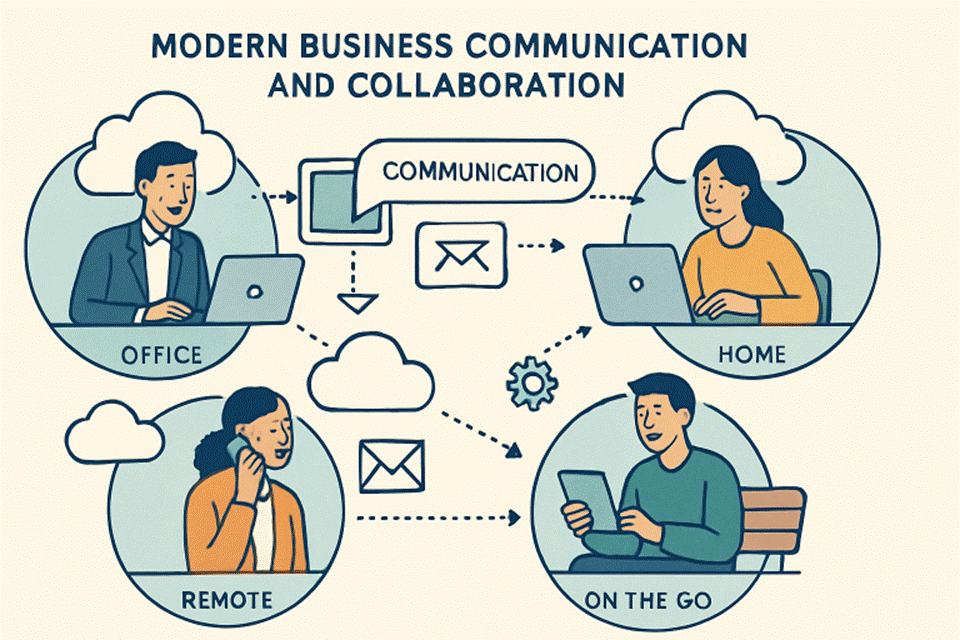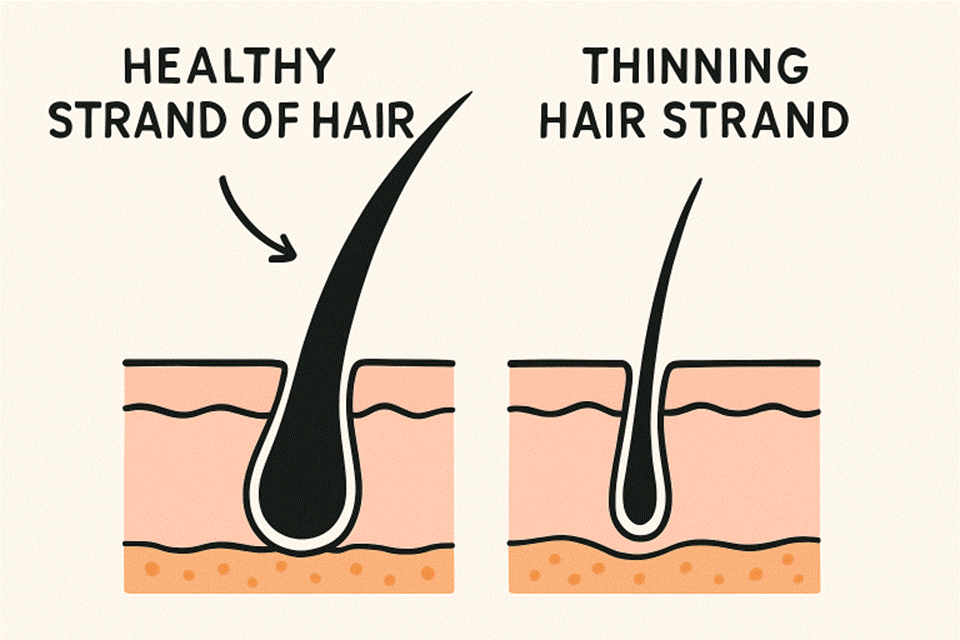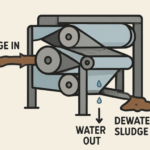Are you a Mac user who needs Outlook for your email communications? Have you ever had the misfortune of dealing with Error Code 19723? Don’t fret, we’ve got the remedy! In this blog post, we’ll examine what could be causing Error Code 19723 and give thorough directions on how to fix it. We’re also introducing an awesome tool called Stellar Converter for OLM, that can help prevent potential errors and make your Outlook experience smoother. Read on for more info!
How do you define Error Code 19723?
Error Code 19723 is a common issue that occurs when using Outlook for Mac. It typically appears when trying to send an email, and the message fails to deliver. The error message itself can be confusing, as it doesn’t provide much information about why the failure occurred.
At its core, Error Code 19723 is caused by a problem with the Outlook database file (OLM). This file contains all of your emails, contacts, and other data within Outlook for Mac. When something goes wrong with this file – either due to corruption or damage – Error Code 19723 may show up.
The good news is that fixing this error isn’t too difficult in most cases! By following some simple steps (which we’ll outline later in this post), you can troubleshoot and fix the underlying issues causing Error Code 19723. But before we get into that, let’s take a closer look at why this error might occur in the first place.
How to Fix Error Code 19723?
If you have encountered Error Code 19723 in Outlook for Mac, don’t panic. There are a few solutions you can try to fix the issue.
Firstly, make sure that your Outlook for Mac is updated to the latest version. If not, update it by going to Help > Check for Updates.
If updating doesn’t work, try rebuilding your identity database. To do this, quit Outlook and go to Documents > Microsoft User Data > Office 2011 Identities. Select your identity folder and press Command + I on your keyboard. Under Sharing & Permissions, give yourself read/write access if necessary. Then open Outlook while holding down the Option key and select “Rebuild Database.”
Another solution is using Stellar Converter for OLM tool which can convert all mailbox items from OLM file into PST format without any data loss or damage.
If none of these solutions work, try creating a new user account on your Mac and opening Outlook from there. Hopefully one of these solutions will help resolve Error Code 19723 in Outlook for Mac!
Why Does this Error Code Occur?
Error Code 19723 is a common issue that Mac Outlook users face when trying to send or receive emails. This error occurs due to several reasons, including corrupted Outlook profiles, damaged database files, and incorrect configurations.
One of the most common reasons for Error Code 19723 is an outdated version of Outlook for Mac. If your system has not been updated recently, it can cause compatibility issues with the email server resulting in this error.
Another possible reason could be a damaged database file. When you use Outlook for Mac, all your data is stored in a single file known as OLM (Outlook for Mac Data File). Any corruption in this file can lead to errors such as code 19723.
Incorrect settings or configuration of the account might also result in Error Code 19723. In case your email settings are not configured correctly or there’s some problem with the SMTP server connection details you’re using – it may trigger this error.
Therefore, if you encounter this error while using Outlook on your Mac device – consider updating your software version first and then proceed towards checking other possible causes like corrupt OLM files and misconfigured accounts.
How to Fix Error Code 19723?
Error Code 19723 in Mac Outlook is a common problem that users face while trying to send or receive emails. Fortunately, there are several ways to fix this error code and get your email back up and running smoothly.
The first step is to ensure that you have the latest version of Outlook for Mac installed on your computer. If not, update it immediately as outdated software can cause numerous issues.
Next, check if the server settings are correct by verifying your username and password. You may also need to adjust the port numbers or encryption type if they are incorrect.
Another solution is using Stellar Converter for OLM which converts all OLM data items into PST format effortlessly without damaging any file content. This tool works effectively even with damaged files.
Try disabling any antivirus software temporarily as they can interfere with Outlook’s performance causing Error Code 19723.
By following these steps correctly, you should be able to fix Error Code 19723 successfully and continue using Mac Outlook without further problems.
Conclusion
To sum up, Error Code 19723 is a common problem that Outlook for Mac users face when trying to send an email. However, with the help of Stellar Converter for OLM and following the steps mentioned in this article, you can easily fix this error code and get back to using Outlook without any interruptions.
It’s important to note that while these solutions are effective in resolving Error Code 19723, it’s always recommended to keep your Outlook for Mac application updated and maintain regular backups of your data. This will not only prevent such errors from occurring but also ensure the safety of your important emails and other data stored within the application.
We hope this article was helpful in fixing Error Code 19723 on your Mac device. If you have any more questions or suggestions regarding this topic, feel free to leave them in the comments below.