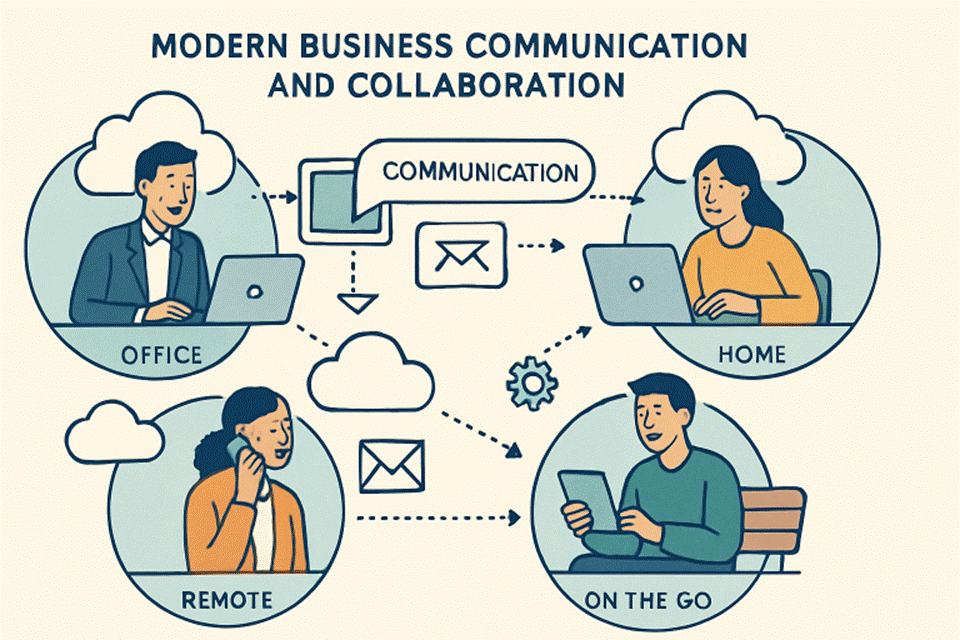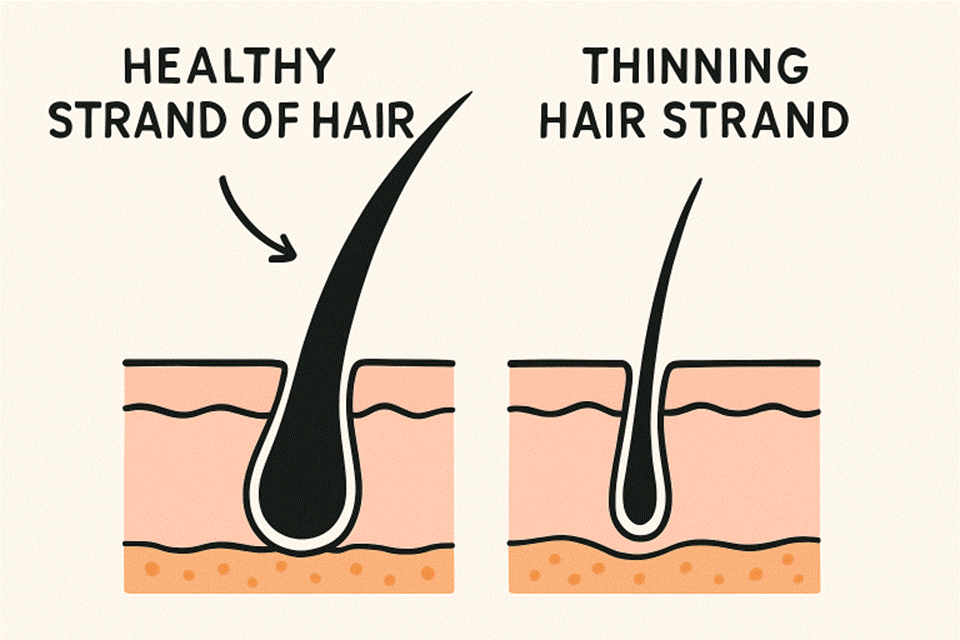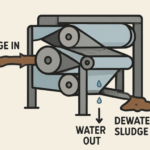Can’t log in to your Netgear WiFi range extender using 192.168.1.250 IP? No worries! We are here to help! Just go through the troubleshooting tips provided in this post once and know how to the fix 192.168.1.250 IP not working issue in the blink of an eye.
Fix: 192.168.1.250 IP Not Working
Fix 1: Ensure that there aren’t typos in the IP address. Some users in hurry commit the following mistakes:
- 192,168.1.250
- 192/168.1.250
- 192.168,1.250
- 192.166.1.250
- 192.168.1.25o
- 192.168.2.2.59
- .net followed by 192.168.1.250
Make sure that you aren’t among them.
Fix 2: Whether you are committing tying errors or not, bear in mind – that the IP address will not work if you are using the browser’s search bar. To make 192.168.1.250 IP work without getting any error message, use the browser’s URL bar.
Fix 3: Is the Netgear WiFi range extender connected to your existing router? Verify it! To access the IP address smoothly, it is important for the devices to connect with each other using a wireless or Ethernet source.
Still the extender’s IP not working? Don’t sweat over it! The article isn’t over yet! We have more fixes to provide you. Keep scrolling down!
Fix 4: Which network source you are using to access the 192.168.1.250 IP address? Mobile data or WiFi network? For instance, if you are using your mobile data and your WiFi is also on, then their signals will clash with each other, resulting in giving you the issue. So, if you are using your personal hotspot to access the IP address, turn off the WiFi. And, if you are using WiFi to access 192.168.1.250, then turn off your mobile data.
Fix 5: Disconnect/ forget all the SSIDs (WiFi) that are currently displayed on the list of networks. Navigate to the WiFi settings to make changes effective. Doing so will help in preventing WiFi signal interference and give you 100% results so that you can access the IP without hassle.
Note: For what purpose you are using the extender’s default IP address? For changing the extender’s settings, updating its firmware, or performing Netgear WiFi extender setup process? Whatsoever is your answer, let us tell you that for making changes to the extender, the default web address can also be used. Both the extender’s IP and the web address work in the same manner. If you are using the web address and you are getting issues while accessing it, then you must keep the above-mentioned fixes into consideration.
Once you have accessed the extender’s default web address, you will be taken to mywifiext setup page. Reaching here, you can make changes to your Netgear WiFi range extender.
Still, getting issues while accessing the web or the IP address even after applying the fixes provided above? No worries, just ensure that:
- The web browser you are using isn’t outdated.
- Your extender is getting uninterrupted WiFi signals from your existing router.
- The browsing history is cleared from the browser.
- Unwanted opened and pinned tabs are closed.
- The software of the device that you are using to access the extender’s default web or the IP address isn’t outdated.
- You are getting enough internet speed. In this case, you can contact your internet service provider. Ask him to provide you better data plan.
Once you are done applying the fixes listed above, you can restart your router, Netgear WiFi range extender, and the device that you are using to access 192.168.1.250 IP or www.mywifiext.net web address.
To initiate the power cycle (restart) process, you first have to disconnect your devices from each other.
- Then, turn off your router.
- Wait for a few minutes.
- Turn off your WiFi-enabled device and then your Netgear WiFi range extender.
- After some time, start turning on your devices one by one.
- It is suggested – to turn on your router first.
- Reconnect the devices with each other.
Note: It is advised to follow the power cycle process in the exact order given above.
Is the extender’s web or the IP address working now? Have you reached the mywifiext setup page? Let us know via comments!